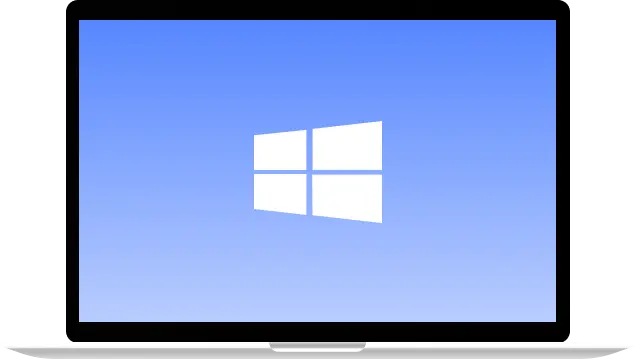

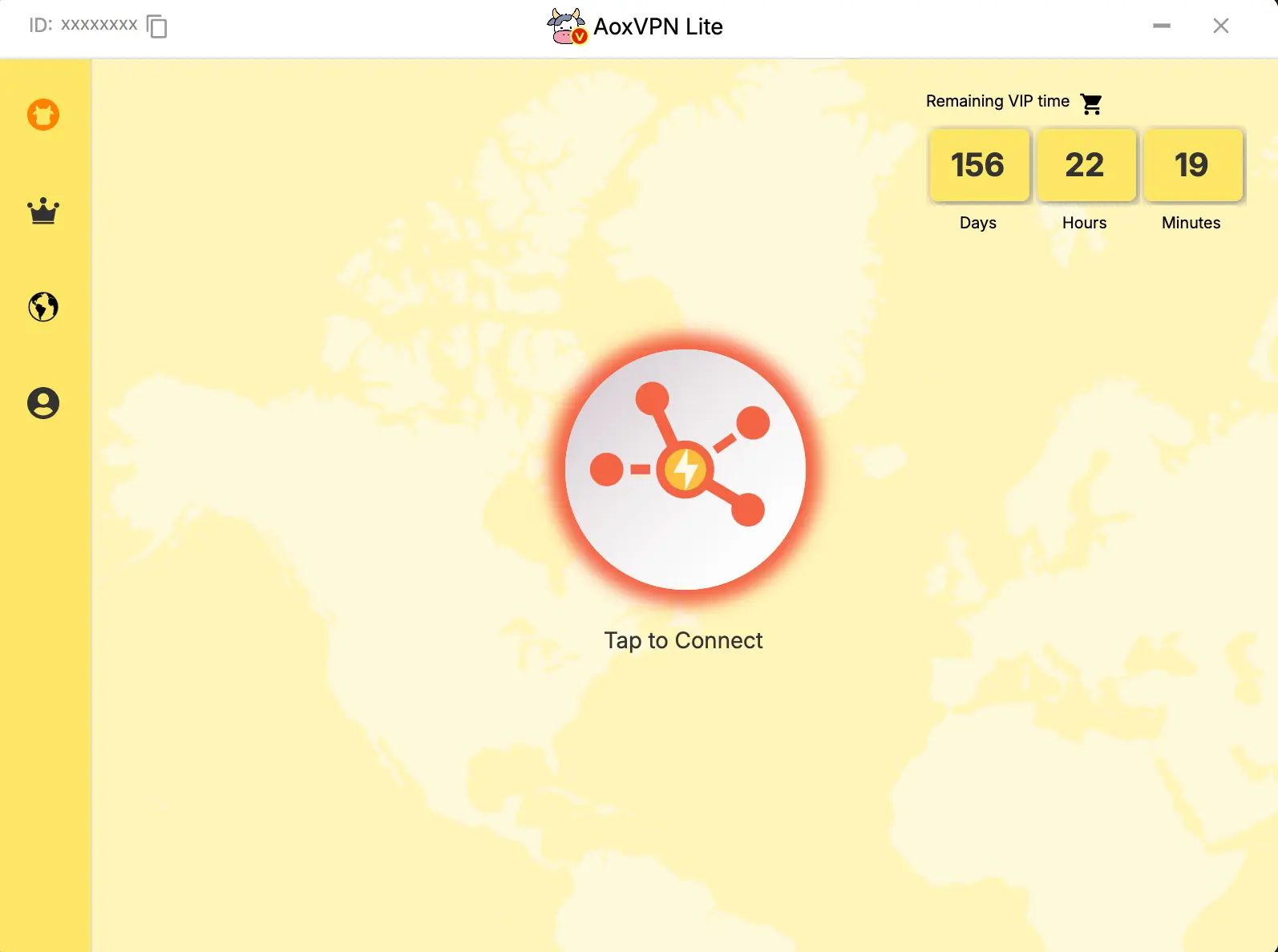
Please log in to your VIP account. If you are not yet a VIP member, please visit purchase link to purchase a plan.
Choose your VPN server and connect!
Experience top-tier security with our VPN service
Click 'Download [Standard]' and follow the installation instructions.
Log in or click 'Sign up' to create a new account.
Choose your VPN server and connect!
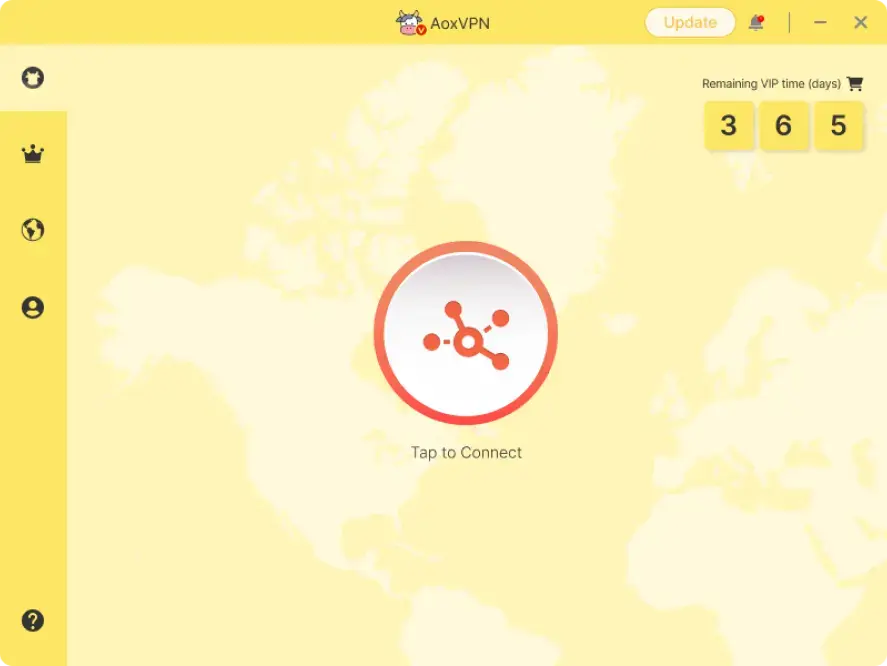
Here are the answers to some of the most common questions we hear from our appreciated customers.
If you need any further assistance, please contact our Customer Service Team, who would be glad to assist.
Alternative, you may click on the button below to bring you to our FAQ page.